You can easily make the setting so that WinRAR does not open files (archives) such as ZIP or CAB on Windows 11, 10, ... and MS Server OS!1.) ... ZIP and CAB files settings!
|
| (Image-1) How can I prevent winrar from opening the ZIP and CAB files? |
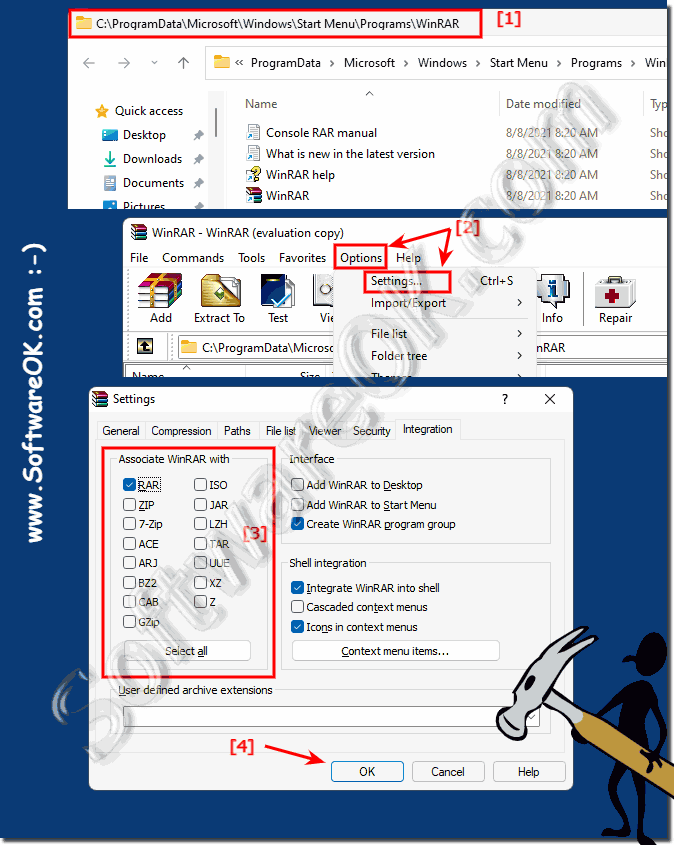 |
2.) More tips on Zip and CAB!
2.) More tips on Zip and CAB!
Zip and CAB are both file compression formats commonly used to reduce the size of files and folders for storage or transfer. Here are more tips and information about working with Zip and CAB files:ZIP ZIP Archive: Creating Zip Archives: To create a Zip archive, you can use various software applications including WinZip, 7-Zip or the Integrated tools in many operating systems such as Windows and macOS.
Simply select the files and folders you want to compress, right-click and select "Send To" or "Compress" (depending on your operating system).
►► Can I create and unzip ZIP folders with PowerShell?
ZIP (ZIP archive):
Most Zip utilities allow you to select compression levels. Higher levels typically result in smaller file sizes but require more time to compress. Choose an appropriate level that meets your needs.
Password Protection:
You can password protect your zip archives to add an additional layer of security. This is useful for sensitive or private data. Make sure you use a strong and memorable password.
Splitting Archives:
If you need to split a large Zip archive into smaller pieces for easier sharing or storage, many Zip utilities offer this option. This can be useful when dealing with large files.
Self-extracting archives:
Some zip programs allow you to create self-extracting archives (EXE files). No separate decompression tool is required for these archives. Users can simply run the EXE file to extract the contents.
►► Can I create and unpack ZIP folders with PowerShell?
CAB (Cabinet Archive):
Creating CAB archives:
CAB archives are less common than Zip, but you can create them using the makecab command-line tool in Windows. Open a command prompt and use the following syntax: makecab source_folder target.cab. Replace "source_folder" with the path to the files you want to compress and "target.cab" with the desired CAB file name.
Extracting CAB archives:
To extract CAB archives, you can use the built-in Windows utility "expand". In the command prompt, use the command expand source.cab -F:* target_folder, where "source.cab" is the name of the CAB file and "target_folder" is the target folder.
CAB compression options:
CAB files support various compression algorithms, and you can specify which one to use during creation. Common compression options include MSZIP and LZX.
Using INF files:
When creating CAB archives, you can use an INF (information) file to specify installation settings, such as: B. File locations and registry changes.
Sign CAB files:
You can digitally sign CAB files for software distribution and verification. This helps ensure the integrity and authenticity of the archived content.
Keep in mind that CAB files are more commonly associated with Windows and software installation packages, while ZIP files are generally used for more general compression and archiving. Depending on your specific needs, you may prefer one format over the other.
►► Difference between 7-Zip and Zip format, archive!
►► create non-compressible files!
►► What is a Zip folder directory?
►► Can I change the file format from rar to zip?
►► Difference between zip folders and folders!
FAQ 68: Updated on: 9 October 2023 07:10
